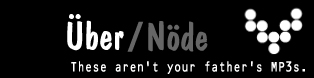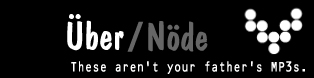|
|
ÜberGuide
 |
ÜberGuide
This guide will walk you through the process of creating an ÜberStandard rip. It is suggested
you follow it completely, as users who are sharing non-compliant rips are banned.
Step 1: Set Up EAC Properly
Perhaps you already have EAC installed? Even so, you need to follow this step as it involves
loading a .CFG file to give EAC all the proper settings for the ÜberStandard rips.
Click here for the guide to setting up EAC properly for MP3 creation.
After setting up EAC properly, using the guide above, try ripping a CD.
After the extraction is finished, open the .log file that was generated by EAC. It should look like this: [screenshot]
Note the parts that are outlined in red in the screenshot above. These sections of your .log file should look exactly the same. If not, one of your options is not set properly. If everything looks the same, you are good to go!
Common Mistake: If your .log file says *NO DISABLE CACHE*, then you need to open EAC, and press F10. Click on the Extraction Method tab and put a checkmark beside 'Drive caches audio data'. Now when you rip, your .log file will say 'disable cache'.
Step 2: Creating Your 4 Directory's
To help keep things organized, you will be required to create 4 directory's. Only the last two are to be shared in Direct Connect. The directory's are:
NOT SHARED
C:\Ripping
C:\Downloading
SHARED
C:\Uberized Rips
C:\Uberized Downloads
Step 3: Your first ÜberRip
Put a CD in your CD-ROM drive. Start EAC.
Press ALT-G to download the track titles.
Database -> Edit CD information:
- Enter in the correct artist name
- Enter in the correct album title
- Enter in the correct year of release (use www.AllMusic.com)
- Enter in the correct genre and style (optional, if you don't know, just leave blank)
- Press OK. Make sure the track titles are correct.
Select all the tracks. Action -> Copy -> Compressed
EAC will ask where you want to save. Point to your C:\Ripping directory.
Create a folder under C:\Ripping named something like this: Artist - Album Title (ie: Michael Jackson - Thriller)
Save the MP3s to the C:\Ripping\Michael Jackson - Thriller directory.
Step 4: Verifying Your Rip
Make sure LAME has finished compressing all the tracks. Now download AQScript from our Tools page.
Installing AQScript:
1. When it asks you for your preferences, use the file naming convention you prefer.
2. Use the folder naming convention that you prefer.
Using Windows explorer, go to your C:\Ripping directory. Right click on the album folder title (Michael Jackson - Thriller) and select AQScript->Enforce
If everything went ok, you shouldn't have received any errors. If an error was found, your directory will be renamed with the prefix !!!_ERRORS_!!! Once you fix the error, you can right click and try enforcing it again.
You should note that you can highlight the root directory and then choose AQScript->Enforce (To enforce multiple albums at once) When all goes well your directory listing will contain an AQScript file, which looks like this: [screenshot]
Step 5: Connecting To The Network
First, you'll need the Direct Connect Client. We use BCDC++, it's the best. You should stick to the version linked from this site, it's been tested the most thoroughly.
Next, you'll need a username and password for our Direct Connect hub. Take our ÜberTest to receive one.
Download the Direct Connect Client, unzip it, and double-click on the DCPlusPlus icon to open the client.
Alright, I've started the Direct Connect Client, now what?
Click on file -> settings (at the top) and go to the General tab.
Enther the username you were sent.
Click on the Downloads tab. Choose your C:\Downloading folder, or another folder you will *NOT* be sharing. Incomplete Uber downloads are not to be shared.
Click on the Sharing tab. Add the folders you would like to share. Remember: Only choose C:\Uberized Rips, and C:\Uberized Downloads. Make
sure nothing else is in these shared directories. No porn. No warez. No family photos. No personal documents. If there's anything else, we'll have to ban your account.
Now choose your maximum number of upload slots. (I'd recommend 3-6 for broadband, 2 for dial uppers). Click OK.
If you're behind a firewall, you need to open Port 412 (both TCP and UDP).
If you're behind a router (like on a home network) then you need to have Port 412 forwarded to your computer from your server computer. (Again, both TCP and UDP)
Now, click on the General tab again and select Active Mode and enter in your Internet IP address.
Now click OK to save your settings. You may need to restart the direct connect client.
If you're having troubles, you can use passive mode, but two people in passive mode cannot see each other's file lists on the network (nor can they trade files).
So it's strongly suggested you try and get Active Mode working.
However, to use the search function of the network it's a good idea to quickly switch to passive mode, and then back to active mode when you're done. (The other alternative is to open port 1412 TCP/UDP in active mode, which is what the DC client uses for searching).
So in short, active mode for browsing, sharing files, and passive mode for searching. Got it? Cool.
OK, now how do I connect to the Uber Hub?
Now press CTL-F to go to the Favorite Hubs menu.
Highlight 'SuperNode 1' and right-click on it. Select 'properties'.
Beside nickname, put the nickname sent to you in the e-mail.
Beside password, put the password sent to you in the e-mail.
Click ok.
Now highlight SuperNode 1 and click connect
If you already have your own Direct Connect client installed, we are at myden.ma.cx:412
Not working? Check the links for help
ÜberNet Rules
The ÜberNet is about sharing music created to the hiqhest quality standards. In pursuit of this goal, we have rules that all members MUST adhere to. Without our rules, the quality of the MP3s we share would decline noticeably, and we would be no better than Grokster, WinMX, or Kazaa. With our rules, the rips you download from other users are- CD quality,
- complete CDs (no partial CDs), and
- properly labeled, including song titles and ID3 tags.
If you have any questions about the rules, please do not hesitate to contact any of the ÜberNet operators or post a question in our forums. Failure to comply with any of these rules is grounds for removal from the hub. A lapse in the rules is equivalent to a virus spreading throughout our network and we CANNOT allow that to happen.
The following guidelines apply to hub conduct, the setup of your shared folders, and downloading etiquette.
Conduct:
Rude or dishonest conduct is grounds for removal from the hub. Intelligent debate over disagreements however, is more than welcome. If another user is being rude, harrassing you, or being aggressive towards you, please contact an Op and we will take care of the situation for you.
Sharing:
The following rules apply to all users sharing files on the ÜberNet.- Only 2 folders may be shared on the Übernet Hüb: Uberized Rips and Uberized Downloads. No other folders may be shared.
- Allow at least 1 upload slot for dial-up, at least 2 for broadband, or 4 or more if you are feeling generous.
- Do not share any downloaded CDs until they are completely downloaded and you have verified the contents to be up to Überstandard. If downloaded files are not up to Überstandard, contact the individual you downloaded the files from and an Op so the issue can be resolved.
Downloading:
Do not queue more than 2 CDs at a time from another user without permission. The goal of the ÜberNet is to share music, and all users are expected to contribute their own rips to that end. If it becomes apparent that you are not contributing your own rips to the hub or are downloading an excessive amount from another user, you will be removed from the hub. You are also expected to share the rips you download, so that other users may find more than one source for a CD they want.
|
|
|